Student Preview for faculty
Blackboard course sites have a student view available to faculty. To switch into Student Preview mode, click the EYE icon in the upper right of your course site:
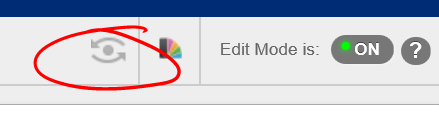
Clicking this button temporarily turns a faculty account into a student account. While in Student Preview mode, the course site a faculty member sees will be exactly what the student sees. Faculty in Student Preview mode can even perform activities normally restricted to students, such as submit quizzes or assignments.
To exit Student Preview, click the Exit Preview button.

On exiting the preview, you will be confronted with a set of choices.
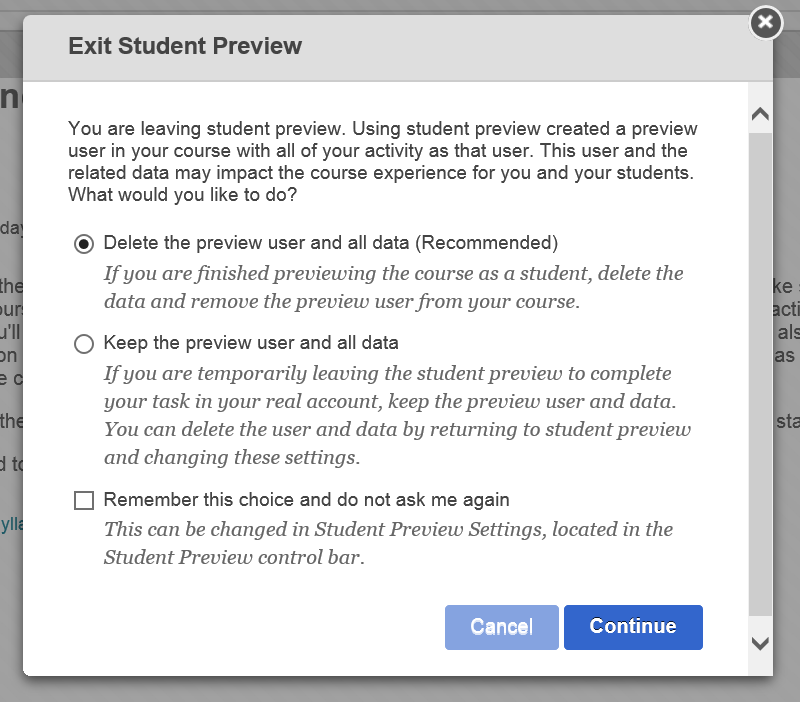
The default selection, Delete preview user and all data deletes from the course anything you’ve done while in preview mode. The second selection, Keep the preview user and all data, preserves any work you’ve done while in preview mode. Select this option if you want to see, for example, how test results display in the Grade Center. The preview user account will appear in the Grade Center as Yourlastname_PreviewUser.
To delete this data, re-launch preview mode, then exit again choosing the first option.
