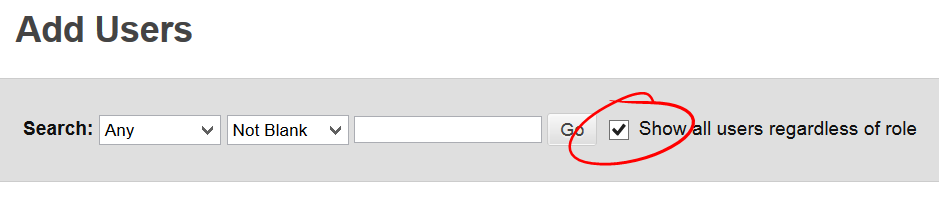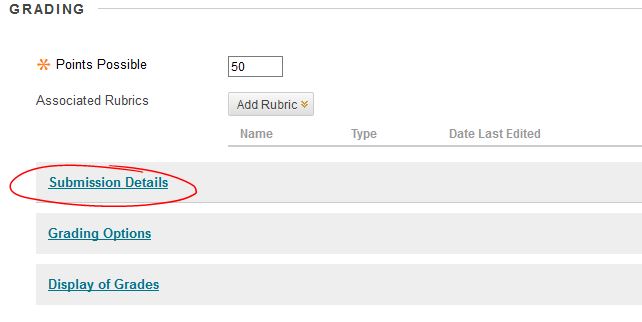Blackboard Collaborate Basics
Blackboard Collaborate is a virtual classroom tool that lets students and faculty interact in real time using voice and text. Faculty running a Collaborate session can share presentation slides, web sites, or desktop software with students participating in the session. Live sessions can even be recorded for students to watch at a later date. This short set of videos walks through the basics of launching and using Blackboard Collaborate.