Adding user permissions in Lime Survey
There may come a time when you would like to share your survey with someone to help assist in the editing/data gathering process such as a colleague, assistant etc. To do so, you may want to give that user their own set of permissions to the survey. Permissions can be tailored to whatever you, the survey creator decides they need access to. More on that in a minute…
Once you are signed in, select the survey from the drop down menu that you wish to give your peer (or whomever) permissions to. NOTE: You need to have a survey created in order to add user permissions to a survey.
![]()
You should see a new row of icons. The third from the left is a piece of paper with a pencil, put your mouse over that icon “Survey Properties”, then select “Survey Permissions”.
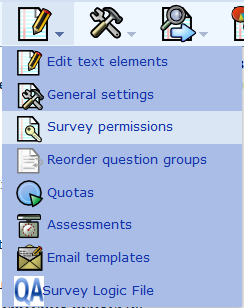
You should then see a drop down menu next to “User:”. Select the person you wish to add from the list, then click the “Add User” button.
![]() NOTE: The user you wish to add must have already signed into Lime Survey in order for you to add the user to your survey. If you can not find someone, have them first sign into the site to activate their Lime Survey account.
NOTE: The user you wish to add must have already signed into Lime Survey in order for you to add the user to your survey. If you can not find someone, have them first sign into the site to activate their Lime Survey account.
You will be prompted with a “User Added” message. Next, click the “Set survey permissions” button.

From there, you will pick the permissions you wish to give to your user, then click “Save Now” to save the permissions you just set for that user.
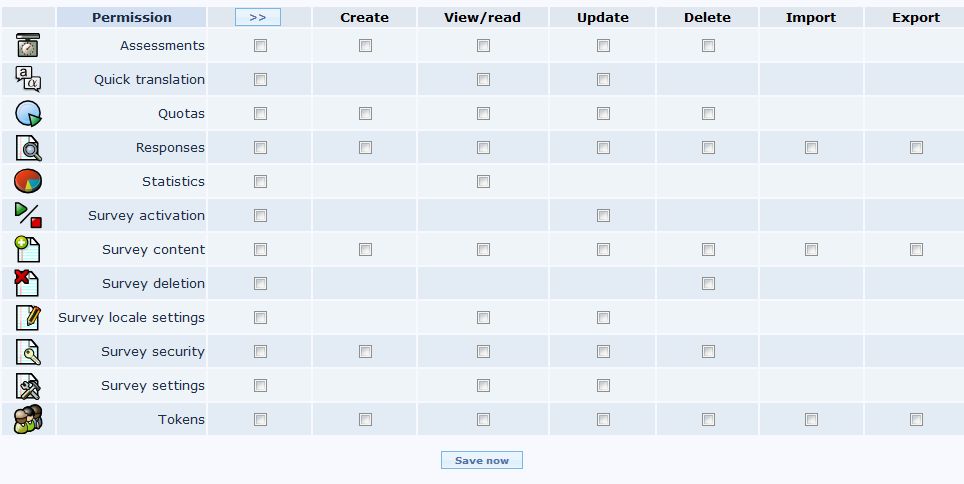
This is fully customizable to however you see fit so you may set the permissions for each user you wish to share your data with.
You may repeat this process to add as many folks as you wish.
Shortlink for this post: http://ids.commons.udmercy.edu/?p=899
