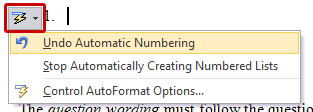Converting a Word File to Test Questions (With Help From IDS)
The question-creation process in Blackboard can be a little tedious. If you’re looking to create a test or pool of questions quickly, a faster option may be to send IDS an appropriately formatted Word file. IDS can generate a question pool or test from that Word (or other simple text) file in about two business days. Just email the file to ids@udmercy.edu
In your email, indicate the course you’d like the questions added to, preferably by CRN or courseID (e.g., 20472_CIS1000-03_2016). If you’d like a full test created, indicate where in the course you’d like the test added, along with any settings you’d like applied (points per question, availability dates, time limit, force completion, etc).
NOTE: IDS CAN ONLY CONVERT PROPERLY FORMATTED WORD FILES. If your file is not properly formatted, it will be returned with instructions on how to correct the format. IDS WILL NOT REFORMAT IMPROPERLY FORMATTED FILES.
Fortunately, the format is extremely easy to follow.
Formatting a Text File for Conversion to a Test or Pool
Respondus will import Multiple Choice, True-False, Essay, Fill in the Blank, and Multiple Answer questions.
You may use Notepad (.txt) or Microsoft Word (.doc, .docx), Text edit (for mac), and save the file in the “Standard Format” before it can be imported into Respondus.
(NOTE: You may download the Standard formatting for Respondus question types Microsoft Word document & save it to your computer for future reference.)
MS Word, auto-formats your document for you, which does not work well in Respondus. By using Notepad to create your test questions document, you will avoid formatting issues associated with Microsoft Word.
If you choose to use MS Word, you must turn off the automatic formatting option by clicking on the little lightning bolt option that appears when you start to type the number “1″.
- If you select the “Undo Automatic Numbering” option, this should tell Word to quit making automatic numbered lists for this document. This will allow you to put the much needed asterisk in front of the correct answer.
- If you select the “Stop Automatically Creating Numbered Lists”, this option sill turn off the numbered lists for this document and future documents.
Note: You can turn it back on by going into [File > Options > Proofing > Auto Correct Options > Auto Format As You Type.
OR: Simply use Notepad (PC) or Textedit (Mac) instead.
Importing Multiple Choice Questions
The question wording must follow the question number. (Note: One space should be between the question number and the question wording.)
Example: 3. Who determined the exact speed of light?
Note: Each answer must begin with a letter (A-T) followed by a period and a space “. “ The correct answer must be marked with an asterisk before the letter.
Example:
3. Who determined the exact speed of light?
a. Albert Einstein
*b. Albert Michelson
c. Thomas Edison
d. Guglielmo Marconi
Note: Correct answer must be marked with an asterisk before the letter.
Importing True and False Questions
The process of importing “true and false” questions is similar to that used for importing multiple choice questions (see above).
Example:
3. Albert Michelson determined the exact speed of light?
*a. True
b. False
Importing Essay Questions
The logic for importing essay questions is similar to what is described above for Multiple Choice and True & False questions. The primary difference is that the first line of formatting must begin with “Type: E”. This is followed by the question.
Example:
Type: E
4. How is the Michelson-Morley experiment related to Albert Einstein’s theory of relativity?
If you would like to add a “Fill in the blank”, “Matching”, or “Multiple Answers” question type, you can find examples in the Standard Formatting for Respondus question types Word document.
Shortlink for this post: http://ids.commons.udmercy.edu/?p=559