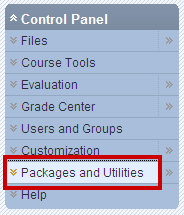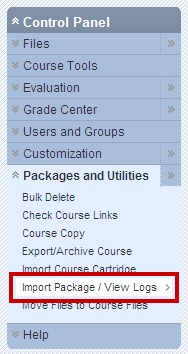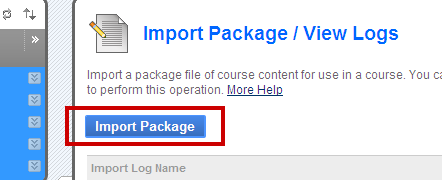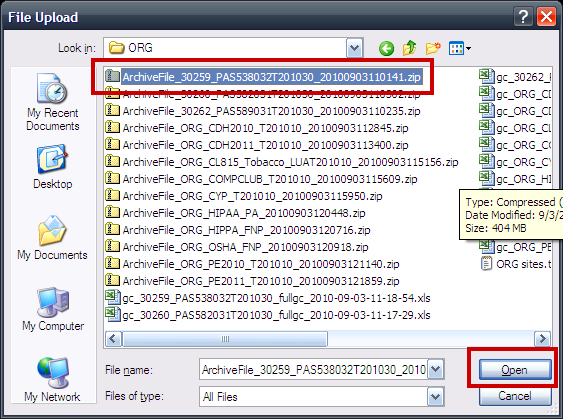Import a course archive
Archives and exports provide a way for you to easily re-use all content developed for a previous term’s course site. When you export or archive a course, you download a zip file that’s not particularly useful outside of Knowledge. To recover the content in that zip, you’ll need to import it into a course site. This might be a current, official course site with students loaded or, if you’d prefer, you can contact the Instructional Design Studio (ids@udmercy.edu; 313-578-0580) to have a development space set up on Knowledge. Once you have a course site selected, the steps involved in loading an archive into a course site are fairly simple:
1. Open the course site.
2. Click “Packages and Utilities” under the Control Panel heading to open the packages menu.
3. Select “Import Package/View Log”
4. Click the “Import Package” button in the upper left of the content space.
5. Click the “Browse” button.
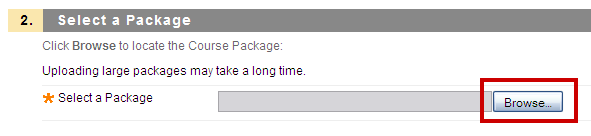 6. Locate the archive or export zip file on your computer.
6. Locate the archive or export zip file on your computer.
7. Select the parts of the previous course you wish to import into the new course site. You may not want to include some time-sensitive elements, such as Announcements.
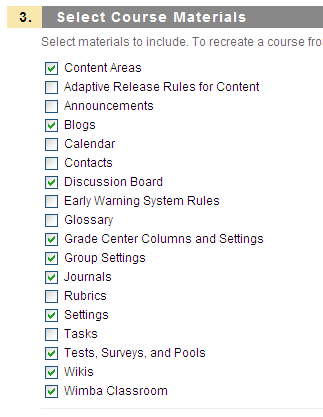 8. Click the submit button to upload your course content.
8. Click the submit button to upload your course content.
Note: it may take as much as 20 minutes for the uploaded content to appear in your course, depending on the amount of content in your archive or zip file. You will be emailed when the upload has finished.
Shortlink for this post: http://ids.commons.udmercy.edu/?p=154