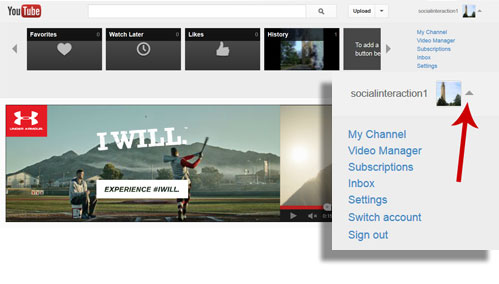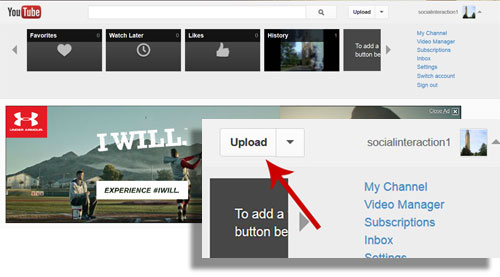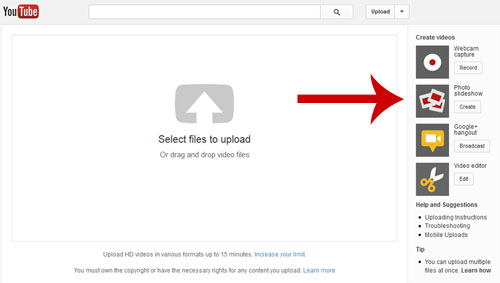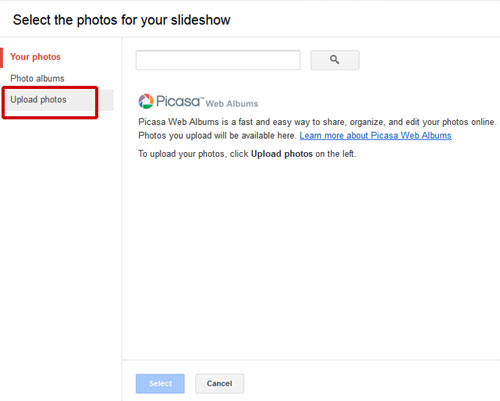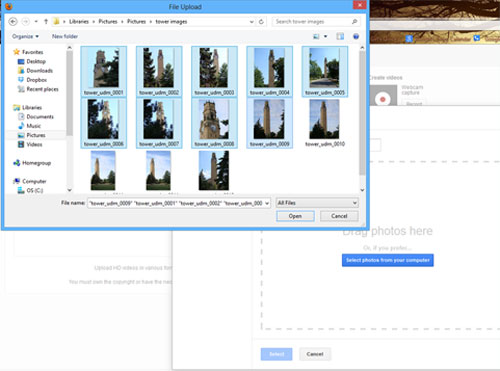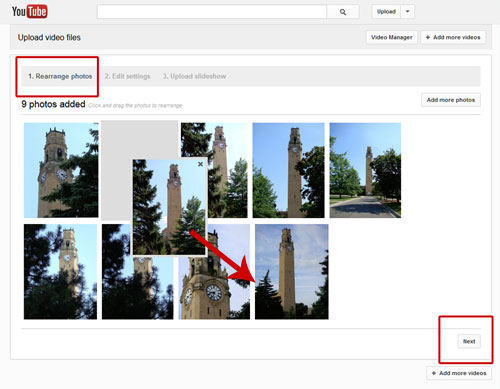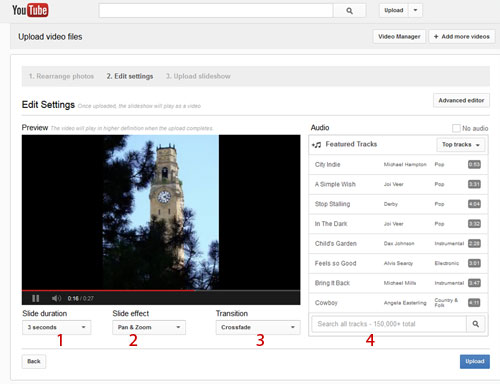How to Create a Youtube Slideshow
Before you begin, create a Youtube account (see youtube site for instructions).
After signing into your Youtube account, follow these steps to create your project using photographs.
1. Click the arrow next to the account icon. (A section at the top will open which will display all videos loaded and viewed with this account. You don’t have to open this section to upload, but it’s nice to have a full display.)
2. Click “upload” as indicated here.
3. Choose this link to create your slideshow (a series of photographs is called a “slideshow” even if it’s displayed as a video in YouTube). (Be sure to use your own photographs. Do not copy photographs from the web.)
4. Select “upload photos” at the window that displays next.
5. Select the photos you want to use for your slideshow (in this example, I’ve selected 10 photos at once by highlighted the ones I wanted to use).
6. At the page that follows, click and drag the images into place to arrange them as you’d like to see them. Then click “Next” at the lower right of the page to go to the next step.
7. Adjust the final version of your slideshow by choosing: 1) the duration of each slide presented to viewers, 2) any effect you’d like to add (such as “pan & zoom”), 3) the type of transition you’d like to see between photos (I usually use “crossfade”), and 4) any music you’d like to add (select music based on style and length to match the images displayed).
8. Once you’ve edited the settings, click “upload” in the lower right corner to complete and publish your slideshow movie.
NOTE: You can add privacy settings on the final page, along with tags, description, and other settings.
Shortlink for this post: http://ids.commons.udmercy.edu/?p=800