Create a Survey From a Pool of Questions
If you’re using the IDS provided template, you’re probably considering providing the students with an opportunity to give you feedback on their experience of the course while the course is in progress.
IDS has added a number of course and unit evaluation questions to the template in question pools. Selecting which questions you’d like to use and adding them to a survey is easy.
First you’ll need to create your survey. Choose TESTS SURVEYS AND POOLS from the Course Tools heading.
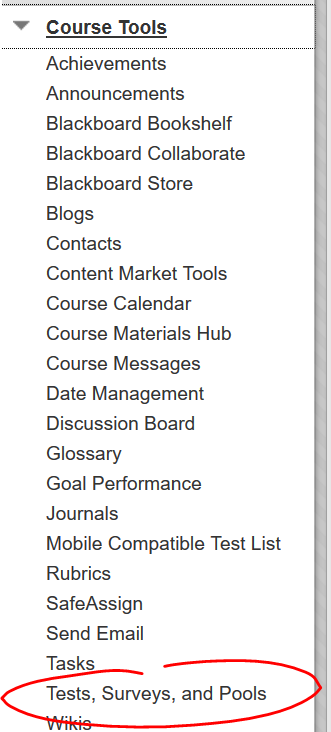
Then choose SURVEYS, then click the BUILD SURVEY button to create a new survey.
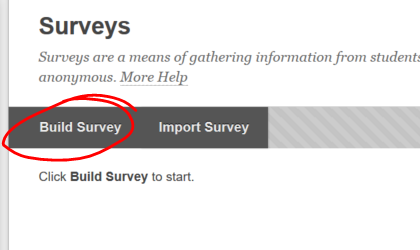
Name and provide a description and instructions for your survey as necessary, then click SUBMIT. While you’ll note you can create questions here on the survey canvas, just as you can create questions on the test canvas, we’ll be adding questions from a pool, so click FIND QUESTIONS.
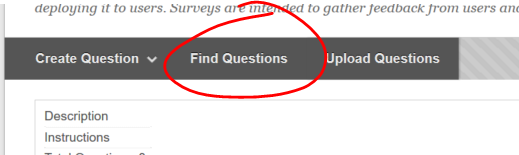
Select the pool you want to add questions from (or choose ALL POOLS to view and pull questions from all question pools in the course).
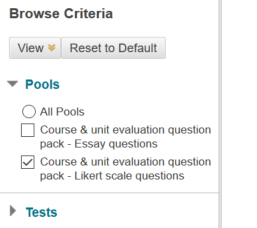
Once you have your pool selected, you’ll be presented with a preview of the questions available to add. To view the full question text, point to the QUESTION DISPLAY button and choose FULL TEXT.
You also have the option to copy the question into your survey or link the question. If you choose to link the question, then any changes made to the question in the pool will be reflected in the survey (and in all other linked instances of the question).
If you choose to copy the question, then edits made on the survey instance won’t appear in the question pool and vice versa.
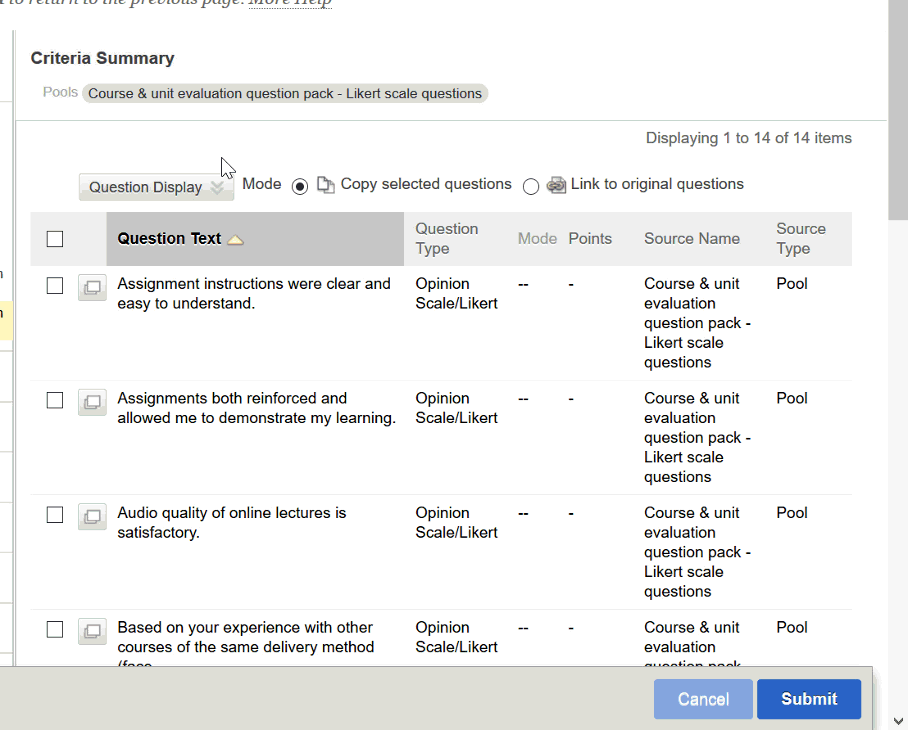
Check the boxes for the questions you wish to add, then click SUBMIT.
You can now re-order your questions by click-dragging them up or down, or by using the re-order button in the upper right of the test canvas.
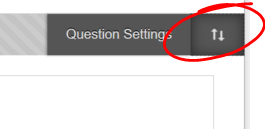
Once you have all your questions added, use the same process to deploy your survey as you’d use to deploy a test.
Shortlink for this post: http://ids.commons.udmercy.edu/?p=1716
