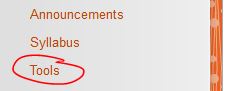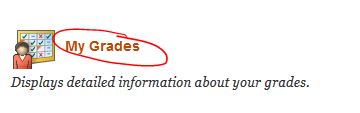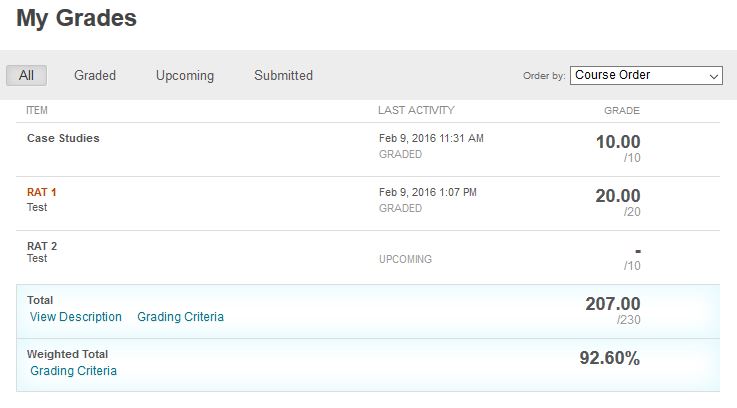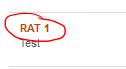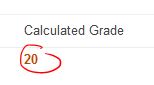Finding My Grades
Everyone always wants to know how well they performed on the test or the assignment they’ve just submitted. Once your professor has graded your work, you can check it in the My Grades section of the course.
To access My Grades, click on “Tools” in the left navigation menu,
then find “My Grades”.
On the My Grades page, you will see a list of all the items either graded or upcoming.
Items that are graded will have a score on the right side, and their last activity status listed in the middle column.
In the “Item” column, you will see the name of the items that are available to you.
In the image, notice that “Case Studies” & “RAT 1″ have been graded, but “RAT 2″ has not been graded yet.
Also notice “RAT 1″ is a colored hyperlink. This indicates you can click on the name of the item to view your attempt.
click on the name of the item,
then click on the number in the “Calculated Grade” column to view your submission.
Shortlink for this post: http://ids.commons.udmercy.edu/?p=1404