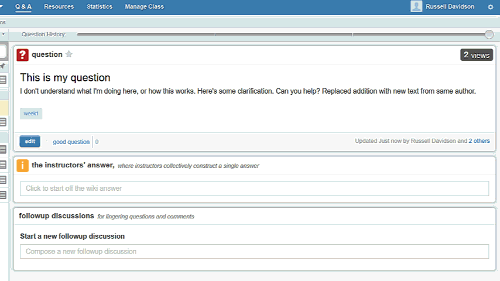Responding to a Piazza Post
To respond to a question or discussion prompt, simply click in the Students’ Answer space and type your response.
 Where Piazza becomes interesting, and different from Blackboard’s discussion board, is when an initial response has been posted, and another member of the class has an addition or clarification.
Where Piazza becomes interesting, and different from Blackboard’s discussion board, is when an initial response has been posted, and another member of the class has an addition or clarification.
While a traditional discussion board is geared toward students individually responding to a discussion prompt, Piazza is unique in that it encourages students to respond to a discussion prompt collaboratively, editing a single posts in a wiki-like fashion. Changes are preserved in a timeline, making it easy for both instructors and students to see who made what changes to a post.
Note that, while instructors and students can edit student posts, only instructors can edit instructor posts.
Editing a post is simple, just click the EDIT button in the lower-left corner of the post.
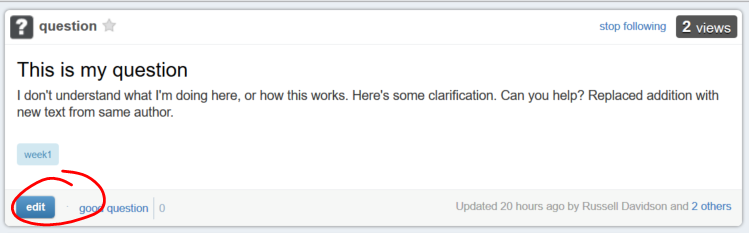 This re-opens the message in the text editor. Make whatever changes you feel are necessary, then click SUBMIT to save those changes.
This re-opens the message in the text editor. Make whatever changes you feel are necessary, then click SUBMIT to save those changes.
You can see who has edited a post by checking the post’s lower-right corner.
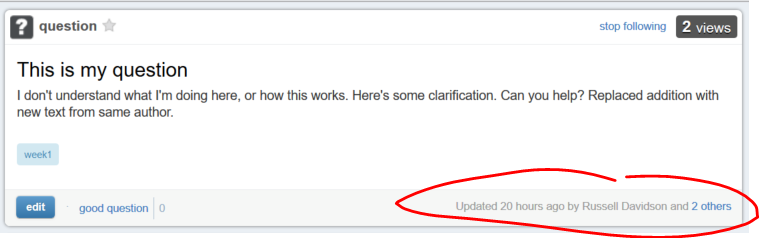 To view the post history, drag the slider-bar at the top of the post left to view previous versions, right to view newer versions. Tics on the slider line indicate changes to the post. The yellow box that appears below the slider indicates who is responsible for changes in the visible version.
To view the post history, drag the slider-bar at the top of the post left to view previous versions, right to view newer versions. Tics on the slider line indicate changes to the post. The yellow box that appears below the slider indicates who is responsible for changes in the visible version.
Shortlink for this post: http://ids.commons.udmercy.edu/?p=1255