Posting to Piazza
To post to Piazza, you’ll first need to click the NEW POST button, which appears in the upper left of the Piazza screen.
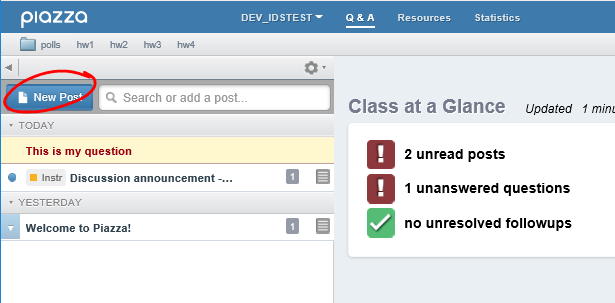 Before you get to typing your question, you’ll need to set the post’s type, audience, and location.
Before you get to typing your question, you’ll need to set the post’s type, audience, and location.
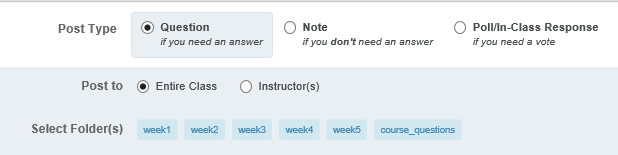 Post type indicates whether you’re posting a question (which begs a response), a note (a block of text that needs no response), or whether you’re posting a block of text that will include a poll (note, details of the Poll/In-Class Response are covered in another walkthrough).
Post type indicates whether you’re posting a question (which begs a response), a note (a block of text that needs no response), or whether you’re posting a block of text that will include a poll (note, details of the Poll/In-Class Response are covered in another walkthrough).
Next, indicate whether the post should go to the entire class or just to the Instructor(s). Instructors have the option to post to the entire class or one or more students.
Last, select which folder you want the post to appear in. This option won’t be required if folders are disabled for the site.
Now you can get down to the actual posting ….
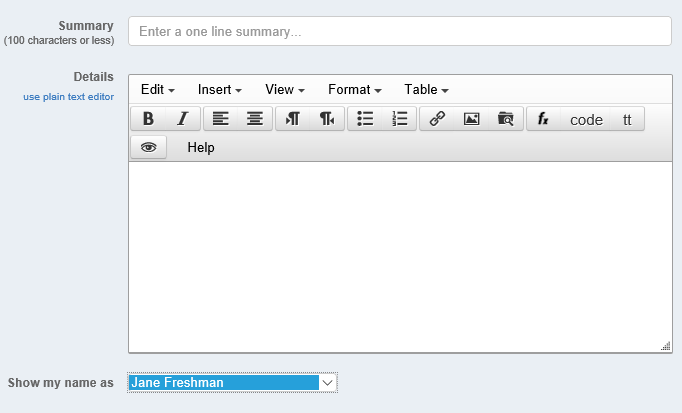 Much like an email (or a discussion thread in Blackboard), a Piazza post starts with a short subject or summary. This is followed by message (or question) body. If you need to include an equation, click the fx button to launch the LaTeX equation editor. Similarly, if you need to include code, click the CODE button.
Much like an email (or a discussion thread in Blackboard), a Piazza post starts with a short subject or summary. This is followed by message (or question) body. If you need to include an equation, click the fx button to launch the LaTeX equation editor. Similarly, if you need to include code, click the CODE button.
Once you have entered your post, you may (depending on the settings established by your professor) choose to post under your own name, post anonymously to classmates (meaning any instructor users will still see your name), or anonymously to everyone (both classmates and instructors).
Click the orange POST MY QUESTION TO [COURSE ID] to post your question, and you’re all set!
Shortlink for this post: http://ids.commons.udmercy.edu/?p=1250
