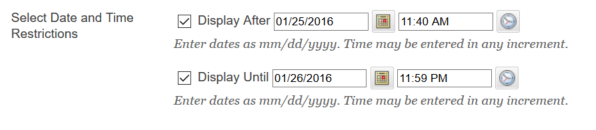Make Content Available
If you have unavailable content added to your course that you’d like to make available, click the options button to the right of the item’s name.
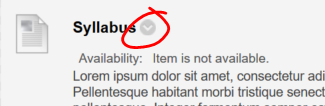 Then choose EDIT from the options list.
Then choose EDIT from the options list.
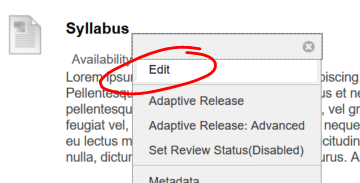 Scroll down the page until you reach the STANDARD OPTIONS heading. On the line labeled “Permit Users to View this Content” choose YES. (If you need to make the content unavailable, select NO instead). Then click SUBMIT at the top or bottom of the page.
Scroll down the page until you reach the STANDARD OPTIONS heading. On the line labeled “Permit Users to View this Content” choose YES. (If you need to make the content unavailable, select NO instead). Then click SUBMIT at the top or bottom of the page.
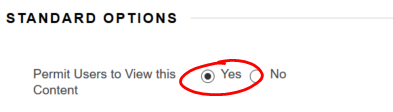 If YES is already selected, the item is likely unavailable due to a time and date restriction. Scroll a little further down until you see the SET TIME AND DATE RESTRICTIONS label.
If YES is already selected, the item is likely unavailable due to a time and date restriction. Scroll a little further down until you see the SET TIME AND DATE RESTRICTIONS label.
To make the content available now (or at some time in the future), either uncheck the Display After / Display Until boxes (to make the content available immediately). Or, adjust the dates and times in the appropriate spaces to make the content available at some time in the future until some time in the future.
Shortlink for this post: http://ids.commons.udmercy.edu/?p=1321