Add Piazza to your Blackboard Course
Piazza is a free, third-party question and answer tool available to use through Blackboard. Piazza discussion differs from standard Blackboard discussion in a number of ways, primarily in that it is geared toward students collaborating to produce a single response to a question or discussion prompt in a wiki-like fashion, rather than each student responding individually.
Piazza set up is a two-step process. First, we add the Piazza tool link to the course, then we create or choose the Piazza space we’ll be using in the course.
To add the Piazza tool link to the course, enter the content space where we’d like to add the Piazza link. Point to TOOLS and choose PIAZZA.
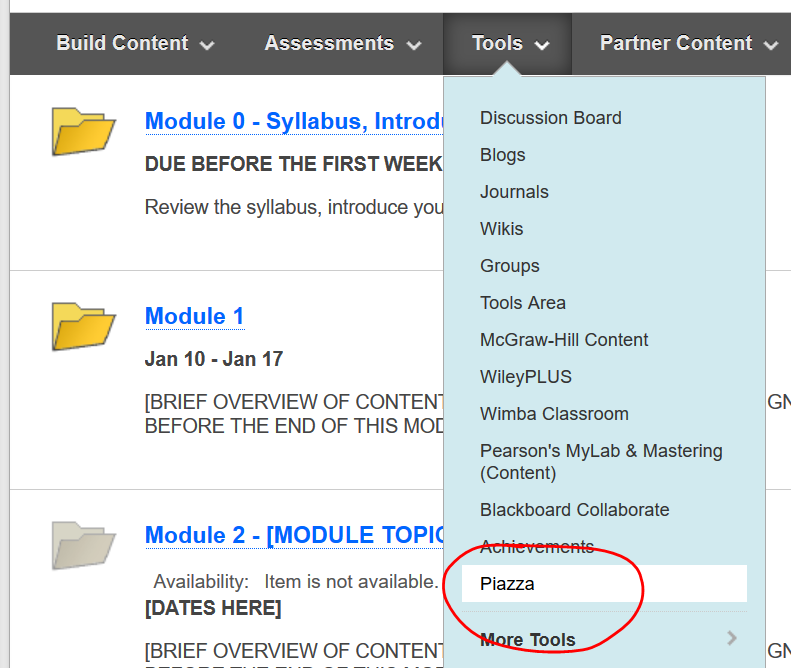 Enter a name, description, etc. for your Piazza link as we would when adding any item on Blackboard. You may want to enter a discussion prompt, or other instructions about how you expect students to use Piazza in the description field.
Enter a name, description, etc. for your Piazza link as we would when adding any item on Blackboard. You may want to enter a discussion prompt, or other instructions about how you expect students to use Piazza in the description field.
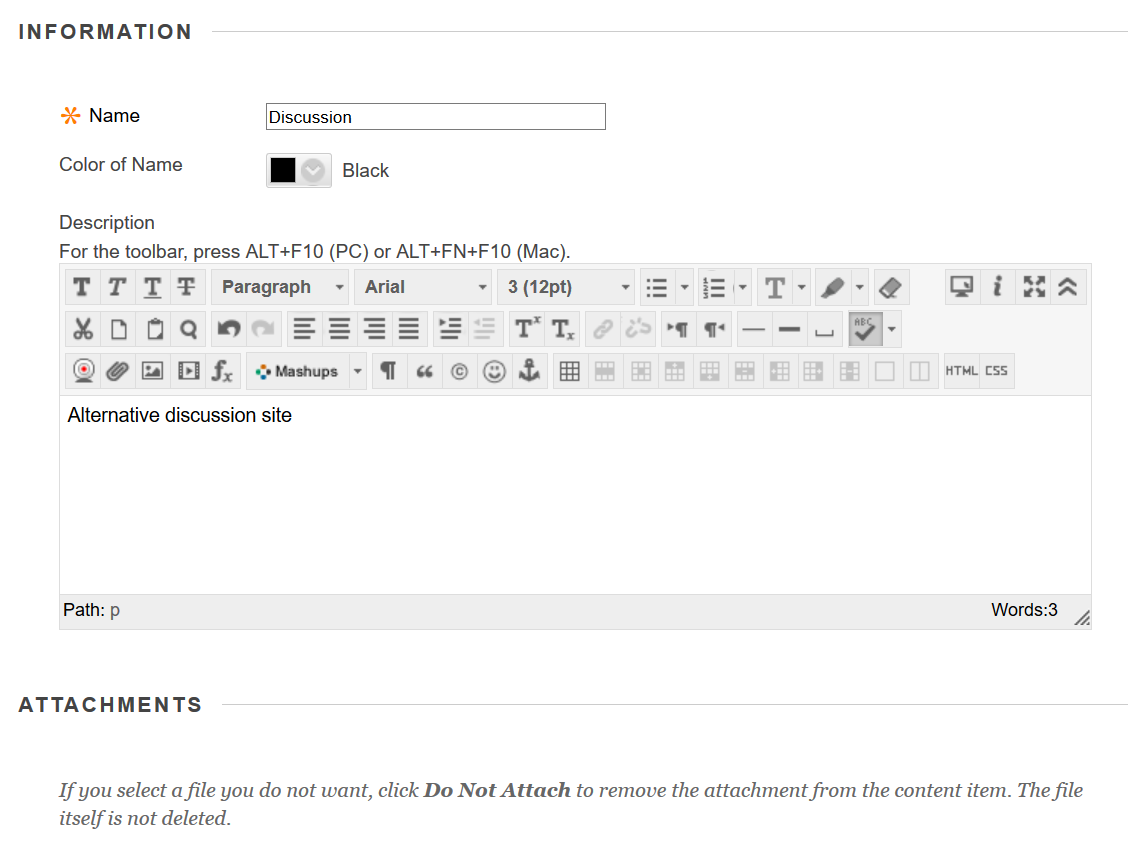 Once created, this adds a Piazza item to the course. To complete the setup, click this link.
Once created, this adds a Piazza item to the course. To complete the setup, click this link.
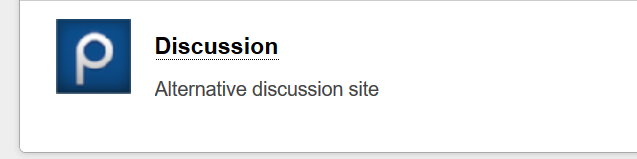 If you’re creating a Piazza space for this course for the first time, Use the CREATE YOUR CLASS ON PIAZZA section to create a new course space. Enter the course name and estimated enrollment — if you’re planning on using a single Piazza space for multiple sections, the estimated enrollment should reflect your total expected enrollment for the Piazza space. If the default term is not correct, select a term for your course, and click CREATE CLASS.
If you’re creating a Piazza space for this course for the first time, Use the CREATE YOUR CLASS ON PIAZZA section to create a new course space. Enter the course name and estimated enrollment — if you’re planning on using a single Piazza space for multiple sections, the estimated enrollment should reflect your total expected enrollment for the Piazza space. If the default term is not correct, select a term for your course, and click CREATE CLASS.
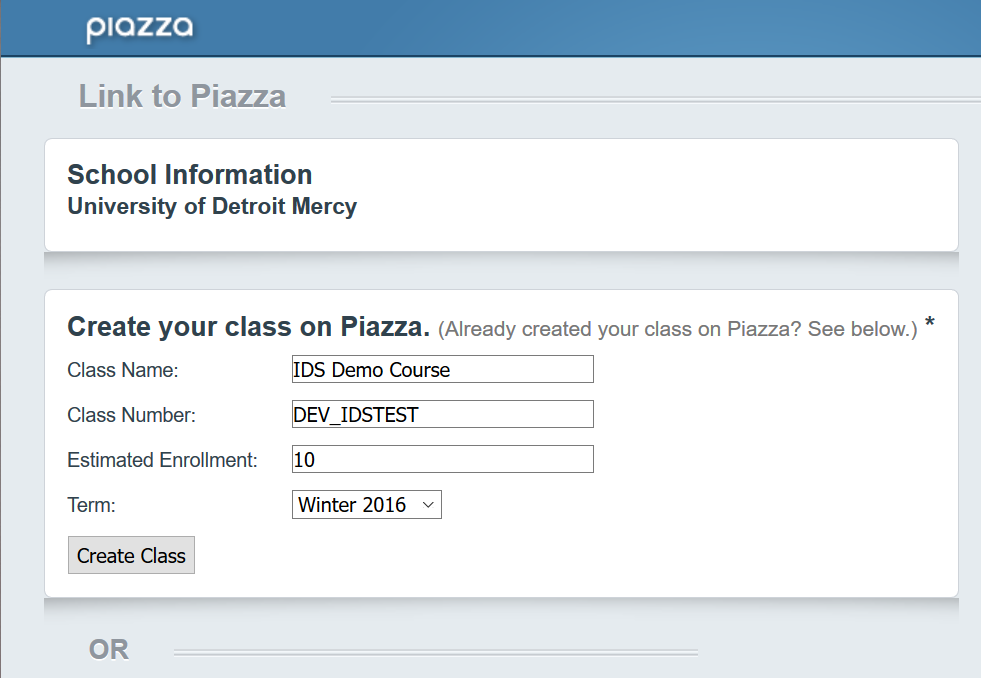 If you’ve already created the Piazza space you wish to use in the course, scroll down to the ALREADY CREATED A CLASS ON PIAZZA section and enter the Class Number. By default, Piazza pulls in your Knowledge Course ID as its class number.
If you’ve already created the Piazza space you wish to use in the course, scroll down to the ALREADY CREATED A CLASS ON PIAZZA section and enter the Class Number. By default, Piazza pulls in your Knowledge Course ID as its class number.
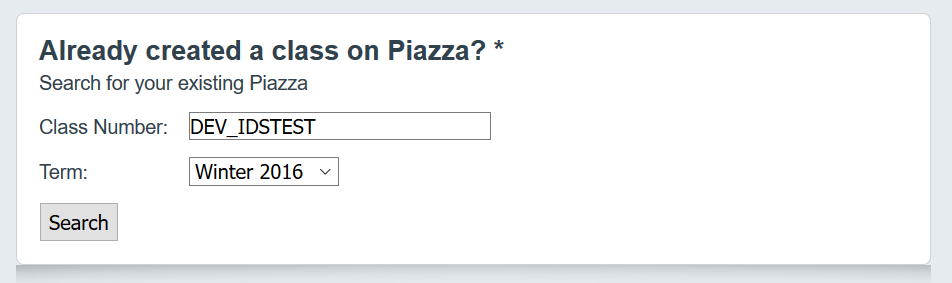 Once the course is set up, you’ll need to confirm your account and enrollment. Verify that your name displays correctly and provide a password so you can access Piazza content directly on the Piazza web site or via their Android or iOS app. Read and accept the Terms of Use (if you wish to use the service), then click CONTINUE.
Once the course is set up, you’ll need to confirm your account and enrollment. Verify that your name displays correctly and provide a password so you can access Piazza content directly on the Piazza web site or via their Android or iOS app. Read and accept the Terms of Use (if you wish to use the service), then click CONTINUE.
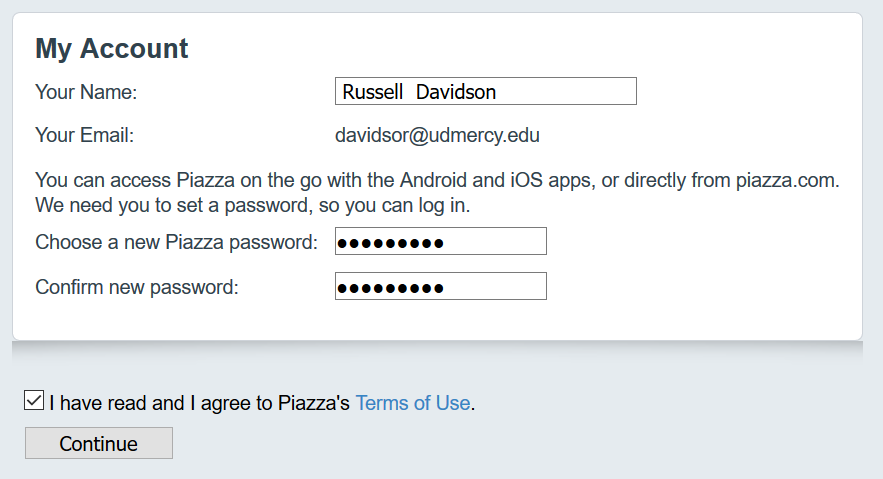 Last, we recommend changing your Piazza course setting to prevent users from adding themselves as instructors. To make this change, click MANAGE CLASS at the top of the page.
Last, we recommend changing your Piazza course setting to prevent users from adding themselves as instructors. To make this change, click MANAGE CLASS at the top of the page.
Class Information
The Class Information settings appear first. You just added most of this information during the initial Piazza class space setup. If you need to make any changes, you can do so here. You’ll also notice a Sign-Up link and Class link in this space. Because Piazza is linked with UDM’s Knowledge server, we do not recommend providing access to your Piazza course space using these links. Instead, route your students to Piazza through your Knowledge course site.
To disable Instructor Self-Signup, just select DISABLE on the Instructor Self-Signup line and click SAVE CHANGES.
Your Piazza site is ready for use. If the default setup is not to your liking, consider changing the Class Folders to better suit how you expect to use the Piazza site in the context of your course.
Shortlink for this post: http://ids.commons.udmercy.edu/?p=1235


