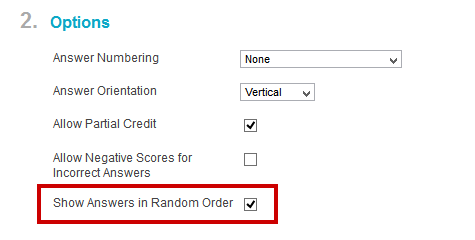Academic Integrity, Testing, and Blackboard
More and more courses are being taught online or at least have an online component in the course work. Testing is often a part of online courses, just like it is in traditional, face-to-face courses. When administering an online test, there are a few strategies you can employ that will encourage honesty.
Random Questions, Random Answers
The first and most effective strategy is to provide students with a randomized test. IDS recommends putting your test questions into one or more question pools. When you create the test, use the REUSE QUESTION item to create a RANDOM BLOCK of questions. You should consider putting more questions in your pool than the students will have on the actual test. For example, if your test is 25 questions, consider drawing those questions from a pool of 30-35 questions. This way, not only will each test have the questions in a random order, each test will actually have different questions. If you want everyone’s test to include a handful of specific questions, you can still add individual questions alongside random blocks.
Tips for using Question Pools effectively:
- Remember, when adding random blocks, you can only use a question pool once per test. You can re-use the pool in a different test (say, adding questions from the Quiz 1 pool into a cumulative Midterm Exam).
- If you want to make sure there are a certain number of questions on a given topic, create a separate question pool that topic (e.g., a Chapter 1 pool may have 12 questions on chapter 1, 10 of which will be pulled into the Midterm Exam).
- Similarly, if you want to make sure there are a certain number of question types (true/false questions vs multiple choice questions vs multiple answer questions), put each question type into a separate pool.
- If you have multiple questions that depend on a single figure or example make sure you include that figure or example with each question. Alternatively, you can create a pool with just questions that relate to that example. When you’re building the test, add a first question that includes the diagram, then the a random block of questions after it. For example, if I want 5 questions on Figure A, I’ll create an 8 question “Midterm-Figure A” pool. When I’m building the Midterm Exam, I’ll add 1 multiple choice question that starts with Figure A, then I’ll add a random block of 4 questions from the “Midterm-Figure A” pool.
In addition to randomizing the order of the questions, you can also randomize the answers. In the options for Multiple Choice / Multiple Answer question types, you’ll notice a checkbox for “Show answers in a random order.” If you select this, then not only will the questions be randomized, but the answers will be randomized as well. So while two students may have the same question text, answer A will not be the same for both students.
If you’re particularly concerned that your students may be collaborating on a test, you may also want to include answer numbering (or lettering) option. By including numbering with the answers, you provide students with a short-hand for sharing answers that doesn’t actually work. For example, a student may make a note that for this particular question the correct answer is b and pass that information on to a peer, not realizing that on another student’s test the answer option they saw as b could easily be any other letter.
Narrowing the Options
The TEST OPTIONS page contains a number of features that can make it significantly more difficult for students to look up answers in a book or their notes or collaborate on answers. Under the TEST AVAILABILITY heading, make sure you check FORCE COMPLETION. This will ensure that a student has to complete the test in a single sitting. Once a test is opened, your students must submit the test. They cannot save their work, go have a sandwich (and flip through their notes), then return to finish the test.
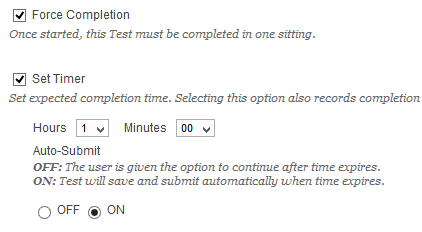 Setting a timer is also an important way to discourage students from collaborating or researching answers. Consider roughly much time a student should need to read, consider, and answer each question, then set the timer accordingly. You’ll notice that you also have the option to AUTO-SUBMIT an exam when time expires. By default, tests do not close when time expires. The timer continues to run, and students can continue to work on a test. For these situations, IDS recommends you establish a standard scale for point loss after the time expires. You may tell your students: if you’re 30 seconds over the time limit there will be not penalty, but for every 15 seconds over the 30 second mark, you’ll lose 10 points. Alternatively, you could set the exam to Auto-Submit when the time expires.
Setting a timer is also an important way to discourage students from collaborating or researching answers. Consider roughly much time a student should need to read, consider, and answer each question, then set the timer accordingly. You’ll notice that you also have the option to AUTO-SUBMIT an exam when time expires. By default, tests do not close when time expires. The timer continues to run, and students can continue to work on a test. For these situations, IDS recommends you establish a standard scale for point loss after the time expires. You may tell your students: if you’re 30 seconds over the time limit there will be not penalty, but for every 15 seconds over the 30 second mark, you’ll lose 10 points. Alternatively, you could set the exam to Auto-Submit when the time expires.
Most faculty provide students with a window of at least a few days to complete an online exam. The ability to schedule their exam around work, day-care, or other responsibilities is one of the advantages of online testing (and online courses more generally). However, this also means that some students will be seeing the test (and finding out how well they did) before others. For this reason, consider limiting the feedback on an exam to score while the test is open. After the test window has closed, you may return to the options page and allow students to see their answers and even the correct answers.
TEST PRESENTATION can also help limit a student’s ability to research answers and share information. Providing the test in a question-at-a-time format that prohibits backtracking (the student sees question one, provides an answer, then advances to question two) makes it impossible for students to skim through a test, answering the questions they know and leaving time with an set amount of time to research more difficult questions. Obviously, this presentation style will not work for questions that share resources (as in the Figure A example above). Unfortunately, this presentation style also makes it impossible for students to answer the easier questions first, then give more consideration to the more difficult questions without doing any outside research.
Finally, selecting the RANDOMIZE QUESTIONS box on the test options page will shuffle all the questions in your test. If you’ve used a single random block to create a test, then this option is redundant. However, if you’ve created the test from multiple random blocks, selecting this option will mix up the questions from the blocks (so your questions from the Chapter 1 Pool and the Chapter 2 Pool will be mixed together).
The Alternative: Proctored Exams
If none of the above options are sufficient and you are teaching a course that contains a same-time, same-place element, you may consider giving a proctored test. To run a proctored test, you will need to schedule a date and time for the exam with your students. You will also need to reserve a computer lab in which the students will take the exam (or a classroom, if you plan to give the students a traditional pen-and-paper exam). Then you or a Teaching Assistant will need to be present to observe the students’ test taking. Depending on your students’ availability, you may need to provide multiple time slots for your students.
Remember, if you are teaching a fully online course, offering a proctored on-campus exam is not an option. It is not reasonable to expect students to drive in from across the state to take an exam. Also, please remember that proctoring these exams is your responsibility. At this time, the University does not provide test proctoring services for online or hybrid students.
Creating tests or pools in Blackboard using Respondus
Avoiding locked out students in proctored Blackboard tests
Shortlink for this post: http://ids.commons.udmercy.edu/?p=940