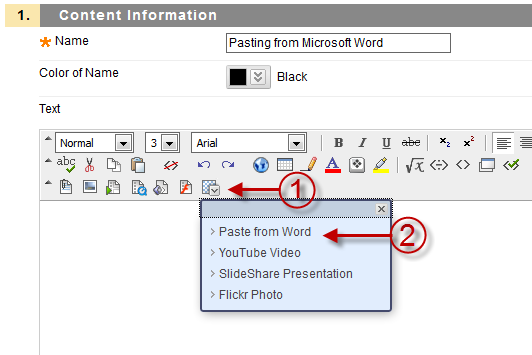Paste from Microsoft Word Tool
Using text pasted from Microsoft Word can produce inconsistent formatting of your in Blackboard materials. These inconsistencies can appear as misalignment, different fonts, or general unwanted visual results. This new option available in Blackboard will correct this issue allowing you to safely copy and paste from Word. The tool attempts to maintain your formatting that the applied in Word but you may see slight differences as it translates the formatted text to an Internet friendly format.
Instructions
1. From any text editor in Blackboard, click the Mashup icon (See #1).
2. Select Paste from Word (See #2) from the drop-down menu.
3. Paste any text copied from Microsoft Word in the new window that appears (See Below). You can use the keyboard shortcuts (Window, CTRL-V or MacOS CMD-V) to paste text or right click your mouse and use cut and paste menu items.
4. Click Submit. Your text now appears in the text editor. You can now review the text in the Text Box Editor for edits or any additional formatting.
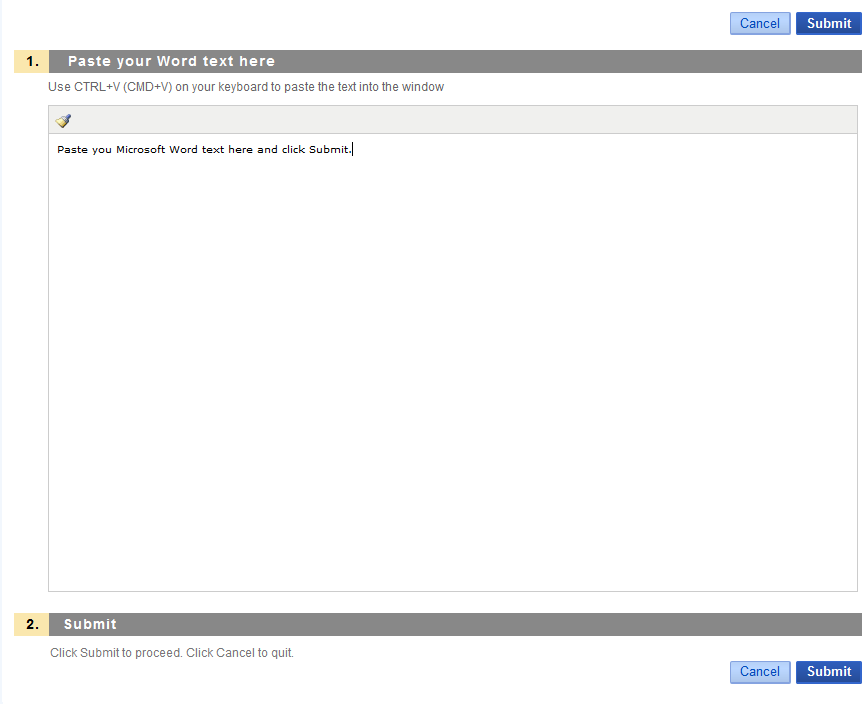
Shortlink for this post: http://ids.commons.udmercy.edu/?p=282