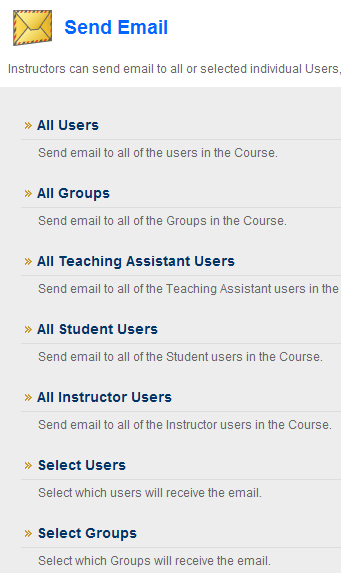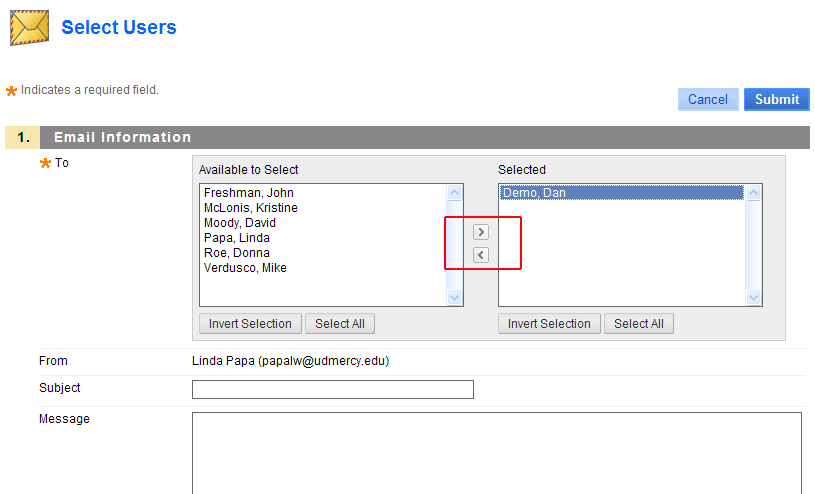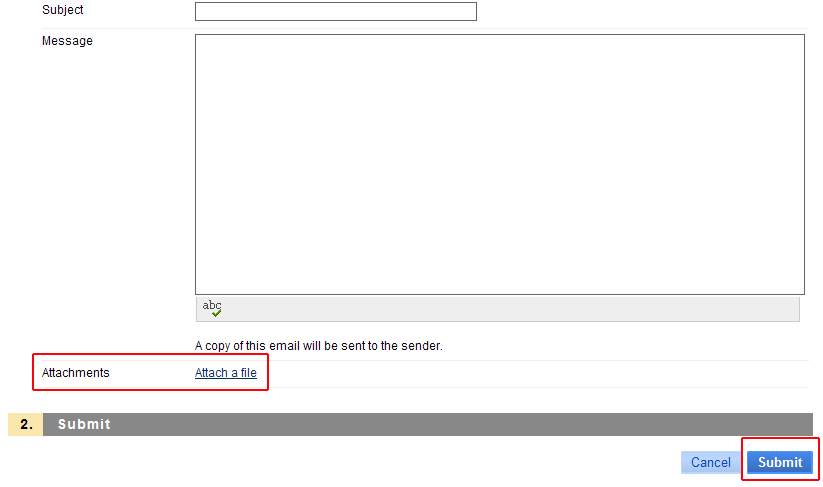Send email
Sending email to students enrolled in your Blackboard course site is easy. Email can be sent to individual users or to groups of users within the course (for example, all Teaching Assistants). Each time you send an email you also receive a copy of it.
Email provides a more immediate contact with students, Teaching Assistants, Course Builders, and other faculty members enrolled in your course site. It also offers a personal contact when necessary to arrange private consultation, encouragement, or when providing confidential information.
Note: Email cannot be sent to anyone who is not enrolled in the specific course.
To send email from within a course site:
1. Click Send Email from the Course Tools section of the Control Panel
2. Choose one of the mail options, from the menu that displays
3. Enter email as you would using any other email service.
- The example shown here is the screen used for sending email to select users. On this screen, the center arrows pull those users you wish to contact from the “available users” list to the “select” list.
4. Attach a document to your email (optional). The link for this is under the text box. Documents (under 10 megabytes) are attached as you would with any other email service.
5. Click Submit to send the email
Email recipients retrieve email from their TitanConnect (or other provider) email mailbox. While they can respond to mail, be aware that the reply will go to the sender’s email address and not to the entire class.
Shortlink for this post: http://ids.commons.udmercy.edu/?p=13