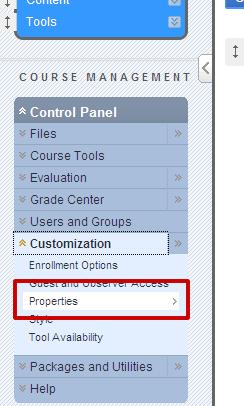Make a course site available
When created, course sites are unavailable by default. This means you, as faculty, can access the site to load content, but students cannot. When you are ready for your students to access a course site, you’ll need to make it available. The process for making a course site available is fairly straightforward:
1. Enter the course site by clicking the course name in your My Courses box.
2. Click the Customization link under the Control Panel heading on the left side of your course site to expand the customization menu. 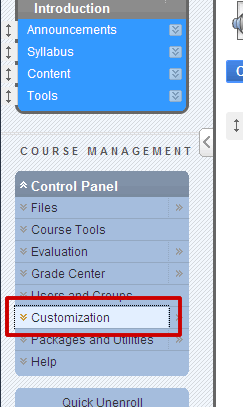
3. Select Properties from the customization menu
4. Scroll about half-way down the Properties screen to No. 3: Set Availability. Select YES, then click SUBMIT at the top or bottom of the page.
Once this is done, your course site will be available to students. If you want to make your course site unavailable, follow the same steps but choose NO for step 4.
Shortlink for this post: http://ids.commons.udmercy.edu/?p=3