Subscribe to Knowledge calendar
A word about using the calendar on other devices
Blackboard Learn’s iCalendar feed has a refresh time of 4 hours. The support for refresh times varies across third party calendars. Google refreshes every few hours while Outlook respects the refresh time set by Blackboard, i.e., 4 hours. So if you set up a calendar on your iPhone and it doesn’t update immediately, DON’T PANIC. It may take as long as 4 hours for the calendar to update.
Getting the Blackboard Learn iCalendar URL
- Login to Knowledge, click your name in the upper right corner, then click the calendar icon.

- Below the list of calendars click the button “Get External Calendar link”.
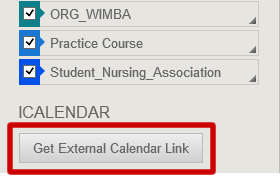
- Copy the URL with the .ics extension to use in the instructions below.
Google Calendar™
- Click the down-arrow next to Other calendars
- Select Add by URL from the menu
- Enter the Blackboard Learn iCalendar URL in the field provided
- Click the Add Calendar button. The calendar will appear in the Other Calendars section of the calendar list to the left.
iPhone®
- Mail the iCalendar URL ending in .ics to the email account set up on your iPhone.
- Open the email on your phone and click the URL.
- iPhone recognizes the .ics extension as a calendar and prompts you to subscribe. Choose yes.
Microsoft® Outlook®
- In Account Settings choose the Internet Calendars tab.
- Click on New and Paste the iCalendar URL you copied from Blackboard Learn into the location and click Add.
Yahoo!®
- Go to calendar.yahoo.com
- Click + icon next to Subscribed.
- Choose Subscribe to other calendars.
- Enter the iCalendar URL from Blackboard Learn in ical address and enter a display name.
Additional notes – Yahoo cannot subscribe to the URL if the server IP address is specified instead of the server name.
Mac iCal®
- Open iCal
- From the Calendar menu, choose Subscribe…
- Next, enter the iCalendar URL from Blackboard Learn into the field Calendar URL
- Click Subscribe.
Android™
Android does not provide an option to directly There is no direct way to subscribe to an .ics feed in Android yet. The workaround is to subscribe to the feed through Google Calendar.
- Subscribe to the Blackboard Learn calendar in Google. using the steps described in the section for ‘Google’ above.
- Go to the Android phone
- Applications -> Calendar
- Menu -> More -> Settings
- Calendars
- View the Blackboard Learn calendar you subscribed to in Google.
Windows Live™
- Go to calendar.live.com.
- Click on subscribe
- Choose Subscribe to a public calendar
- Paste the iCalendar URL in Calendar URL. Enter a Calendar Name.
- Click ‘Subscribe to Calendar‘ button.
NOTE: These instructions are largely taken from a Blackboard support page (https://blackboard.secure.force.com/btbb_articleview?id=kA270000000KzxE).
Shortlink for this post: http://ids.commons.udmercy.edu/?p=349

[...] Knowledge now provides a simple course calendar that is easy for both students and faculty to use. This calendar can not only be viewed inside Knowledge, but it can also be viewed on mobile devices (such as iPhones) and in other 3rd party calendaring systems…. [...]