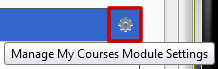Reading Course IDs in Blackboard
One way to see what the course ID is for a specific course is to sign into Blackboard, and enter a course. Once you are inside of your course, as a professor you can click on “Files” in the control panel section.
 This will open up the files menu making the Course ID visible.
This will open up the files menu making the Course ID visible.
The first 5 numbers are the “CRN” (Course Reference Number). All courses have their own unique CRN for that semester.
- Fall courses will all start with a “1″
- Winter courses will all start with a “2″
- Summer courses will all start with a “3″
The second string of numbers are the Course ID. The first 3 letters in the Course ID is the course program, followed by 4 numbers that represent the course, then the section number.
The last 4 numbers are the academic fiscal year. All courses in the 2012-2013 fiscal year would be designated with “2013″. All courses in the 2013-2014 fiscal year would be designated with “2014″ and so on.
*****
Alternatively,
you can see the Course ID’s by moving your mouse over the “My Courses” header bar on your “My Knowledge” tab in Blackboard, & clicking on the “Gear” icon labeled “Manage My Courses Module Settings”.
There are several options you can do on the “Personalize: My Courses” page, such as “group your courses by term” & “manage your my courses list.”
Under option #2 “Edit Course List”;
![]() you can see your course ID’s listed for each course.
you can see your course ID’s listed for each course.
 This is a good time while you are in this page to organize your courses, possibly turning off old courses from previous semesters, & re-arranging courses in a different order. For more info, please visit “group your courses by term” & “manage your my courses list.”
This is a good time while you are in this page to organize your courses, possibly turning off old courses from previous semesters, & re-arranging courses in a different order. For more info, please visit “group your courses by term” & “manage your my courses list.”
Shortlink for this post: http://ids.commons.udmercy.edu/?p=611